1. What is Zero?
Zero is an email app designed to help you process large quantities of emails fast and to keep your inbox clean and organized.
2. What is different about Zero?
The main differences of Zero are:
* Unread feed: View one email per screen in a summarized form with the most relevant information.
* Swipe Navigation: Zero uses swipes for navigation only, no need to remember new tricks to start using the app.
* Auto Archive: Emails are automatically moved to an “Archive” folder when you swipe up on current email. No extra clicks required.
* Keep in Inbox: Keep important emails to your inbox by tapping on “Keep in inbox” button.
* Move to Folder: Sort new emails with ease. Just tap on "Move to" folder icon on the email card and then select a folder. It is that easy.
* Attached Files: Email attachments are shown on Attachments screen for easy access.
* Unread feed: View one email per screen in a summarized form with the most relevant information.
* Swipe Navigation: Zero uses swipes for navigation only, no need to remember new tricks to start using the app.
* Auto Archive: Emails are automatically moved to an “Archive” folder when you swipe up on current email. No extra clicks required.
* Keep in Inbox: Keep important emails to your inbox by tapping on “Keep in inbox” button.
* Move to Folder: Sort new emails with ease. Just tap on "Move to" folder icon on the email card and then select a folder. It is that easy.
* Attached Files: Email attachments are shown on Attachments screen for easy access.
3. What is Unread feed?
Unread feed is a unique feature of Zero that displays your unread messages in a summarized format. With each message you have the option to Archive, Keep in inbox, Reply, or view the complete message.
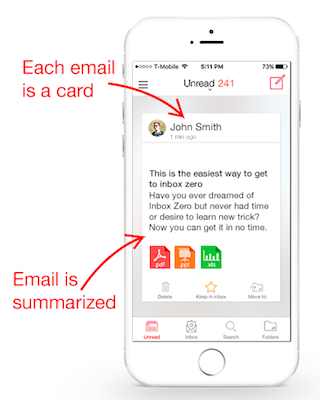
4. Archiving
Zero was designed to help users keep their inbox clean and organized. You will always have access you all of your archived emails in your “Archive” folder. To archive a message, simply swipe up on the email in the feed. When a message is archived it will be moved out of your inbox into the "Archive" folder. Upon installing Zero and connecting your email account, if “Archive” folder does not exist one will be created for you.
* IMPORTANT: For Gmail we will use native Gmail experience and archived emails will be located in All Mail folder.
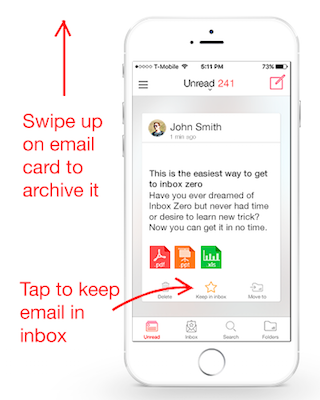
5. Keep in Inbox
You may want to address cirtain emails later. Tap on “Keep in inbox” button to keep an email in the inbox. The email will stay in inbox and will be marked important with the yellow star. You can disable this option in Settings. (some email serivces may mark important emails on the web or on desktop with different symbol).
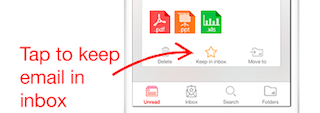
6. How to view full email body on Unread feed?
From the Unread feed swipe left on a message to view entire email.
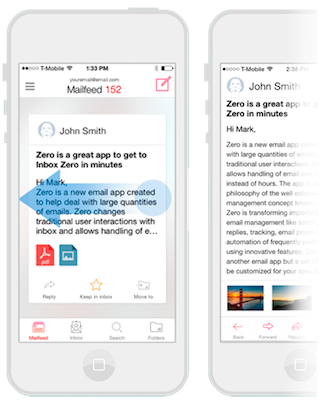
7. How to View Attachments?
Attachment icon(s) will be shown in bottom of the current email card in the Unread feed, if an attachment is present. Tap on the attachment icon to go directly to Attachments screen or swipe left to view the Email Full Body screen and then swipe left again to view the Attachments screen.
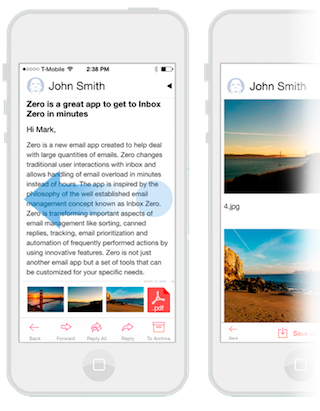
8. What is Priority?
Priority option sorts email by relevance and importance. Important emails will appear at the top and less important will be displayed toward the bottom. Emails are not moved to any folder and are simply organized by priority for each day. You can sort by priority on Unread feed or Inbox view. Curently priority is designed to work with daily batches and is helpfull to prioritize large numbers of daily messages. We are working on improving sort by priority feature and will be adding flexibility to the time frame and/or batch of emails that is sorted.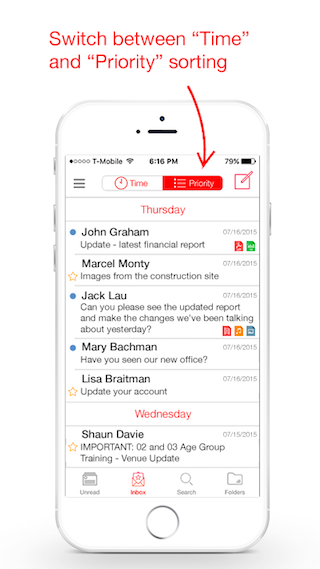
9. How to edit multiple emails?
In the Inbox and when viewing other folders you can edit emails. Swipe left on any email to bring out the edit menu. Tap and hold on the screen to edit more than one email.
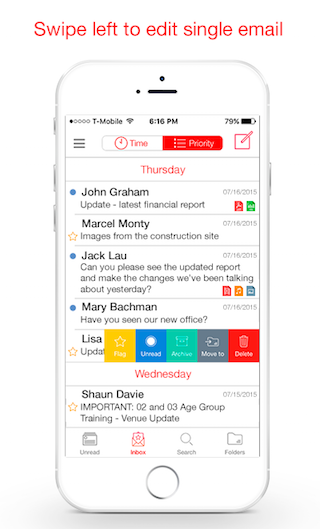
10. What happens to emails that I reply to?
Once a reply has been sent you still need to decide what to do with the email, "Archive" or "Keep in inbox".
Have more Questions?
Send us an email to: support@zeroapp.ai